Open topic with navigation
Create Children's Service Schedules
The next step is to define the schedules for your activity. You need a schedule for each time this activity meets. In this sample, there are three service times available on Sunday mornings: 9:00 a.m., 10:15 a.m. and 11:30 a.m.
To create the activity schedules:
- You should be looking at the Add/Edit Time Schedule form. If you are not, simply click Ministry > Activity/Room Setup > Schedules. Make sure the children's ministry is displayed in the ministry box at the top of the screen.
- Type Sunday 9:00 a.m. in the Activity time name field.
- Type a Start time by clicking the calendar icon and selecting a Sunday in the past or future. type 9:00 in the start time field.
- Type an End time by clicking the calendar icon and selecting the same Sunday you chose for the Start time. You will take care of extending the service times in a future step. Type 10:00 in the end time field.
- Click Create new activity time. The new schedule appears in the activity schedule grid at the bottom of the page.
 Your screen should look like this
Your screen should look like this
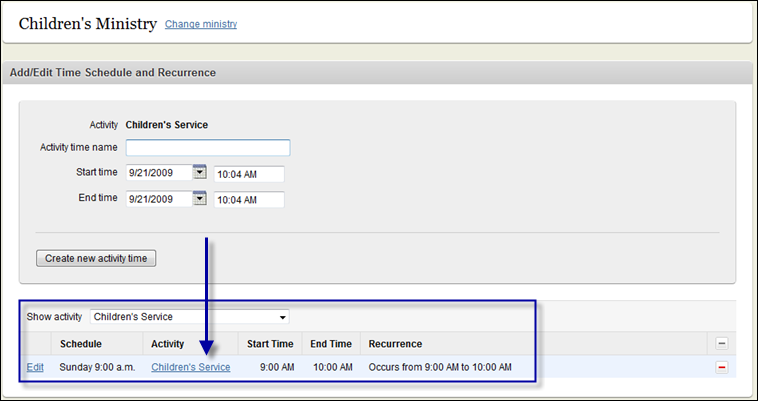
- Repeat steps 2-5 for the 10:15 a.m. - 11:15 a.m. schedule and the 11:30 a.m. - 12:30 p.m. schedule. You should now have three schedules in the grid at the bottom of the page.
 Your screen should look like this
Your screen should look like this
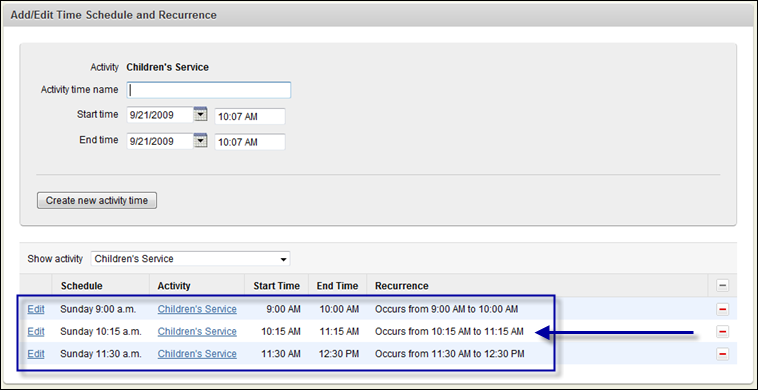
- Click Edit beside the 9:00 schedule in the activity schedule grid at the bottom of the screen. The schedule appears in the form at the top of the page.
- Click the Recurrence button. The Activity Recurrence dialog box appears. This is where you define how often this activity occurs.
- In the Recurrence Pattern box, select the Weekly option and then select the Sunday check box. This tells Fellowship One that this activity occurs every week on Sunday.
- In the Range of Recurrence box, select No end date.
 Your screen should look like this
Your screen should look like this
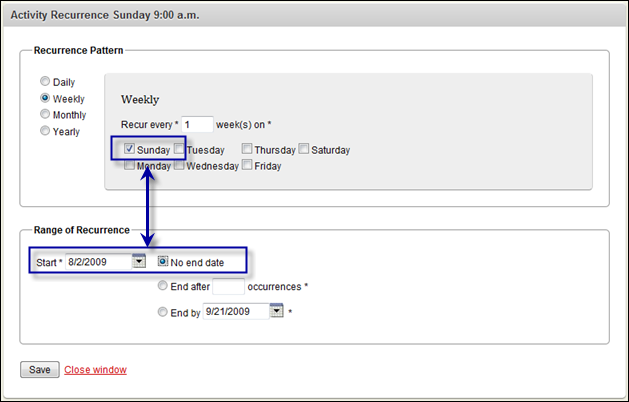
- Click Save. Click Save again to save the 9:00 a.m. schedule.
- Repeat steps 2-11 for the 10:15 and 11:30 services.
 Your screen should look like this
Your screen should look like this
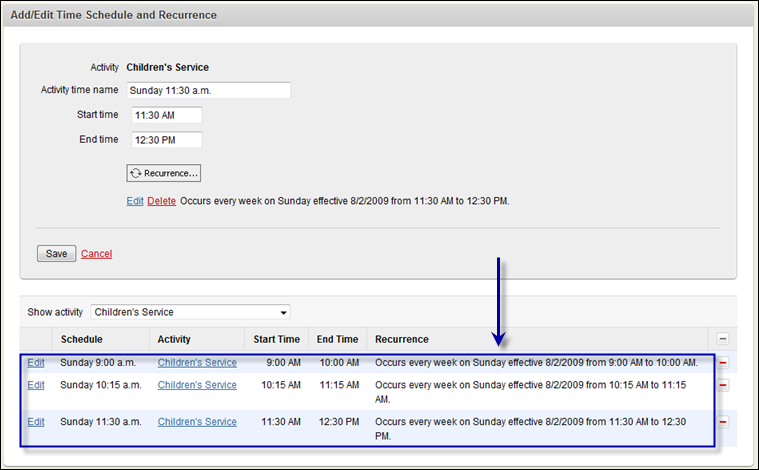
Go to the next step
![]() Your screen should look like this
Your screen should look like this![]() Your screen should look like this
Your screen should look like this![]() Your screen should look like this
Your screen should look like this![]() Your screen should look like this
Your screen should look like this![]() Your screen should look like this
Your screen should look like this![]() Your screen should look like this
Your screen should look like this![]() Your screen should look like this
Your screen should look like this![]() Your screen should look like this
Your screen should look like this